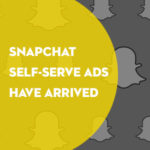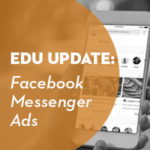When it comes to measuring the effectiveness of marketing campaigns and optimizing websites, most higher education institutions turn to Google Analytics. It’s free and there are many resources available to help.
But, free doesn’t mean it’s easy – nor does it mean set-it-and-forget-it. Typically it means the opposite.
A good friend of mine used to say that Drupal (the popular open source content management system) was “free – like a puppy” and that’s how I think of Google Analytics as well. If you copy and pasted the code into your website (probably the footer) five years ago and haven’t revisited it or if you’ve never used a segment or custom report, you’re not getting the most out of Google Analytics. What’s worse, the numbers you’re looking at could be misleading or, in some cases, just plain wrong.
We won’t talk about implementation in this blog post. Let’s, instead, focus on segmentation. Using Google Analytics you can segment your traffic three main ways:
- Filters – you can filter data coming into a view/profile. This permanently filters or translates data that meets the specified criteria.
- Custom variables – based on attributes of the user, you can use custom variables to bucket people into segments. For example, you can run an A/B test on your home page and assign a custom variable to each group.
- Segments (formerly known as advanced segments) – these are the easiest to use and can be used on-the-fly. You can use segments totemporarily alter data – and turn them on and off at anytime.
For this blog post we’ll be talking about segments.
Segmentation
I remember presentations from Avinash Kaushik from years and years ago. He always had a slide that read – segment or die. Yes, he was being a little dramatic, but it’s true. If you’re looking at your reports with no segments, you’re almost certainly looking at misleading numbers.
Here is a very simple example. Does your traffic take a dip on weekends? You may decide not to worry about fresh content or any other website activity during the weekend (after all, no one is looking at your site).
But, apply a simple segment, “external traffic,” to this report, and see a completely different picture. Filtering out internal school traffic, in this example we see that external traffic actually stays pretty flat on weekends. Depending on your objectives, you may be missing an opportunity to speak to this audience. Maybe they’re on campus for an event and you want to offer that audience updated content.
This is a really basic example, but you get the point. To borrow another great quote from Avinash Kaushik – data in aggregate is crap.
So how do you apply segments? To use segmentation, go into any report and click on the little arrow below the “email” tab in the report.
Before we built one, let’s go over how Google Analytics has improved segments in the past year.
Enhancements to Segments in Google Analytics
Last summer, Google Analytics added many enhancements to their segmentation feature. A few to point out:
- There is now a gallery of segments created by users.
- The ability to segment on visits and users. Before you had to create something like this – “I want to build a segment where page x was viewed during a visit”, you can now say, “I want a segment where a person (user) viewed page x.”
- Choose from seven different categories (or a combination of all).
- The ability to built sequences – “tell me when a user came in on x campaign, viewed x page, then converted” – either at anytime or in that exact order.
Today we talked about the reason segmentation is so important. On Thursday in part 2 of this post, we’ll talk about how to use Google Analytics segments and options available.