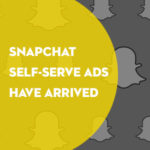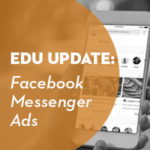Content, content, content… higher education is all abuzz about content. And we should be – the content on your website is what gives it life. It’s what makes prospective students dig deeper into your offerings, inquire about a specific program or choose you over a competitor. One of the most ubiquitous types of content on our sites are blog posts, so we made a blog-focused tool for you.
You might have just spent three hours (and a gallon of coffee or wine – pick your poison) on a perfect blog post. Once you hit publish, however, you’re probably crossing your fingers and forgetting about it. Another common scenario: someone on your team, a professor perhaps, is tasked with creating content about a specific program, and create content they do – pages and pages of content you highly suspect aren’t reaching your target audience or communicating your target message.
An effective Google Analytics blog dashboard is your savior in both cases. You can look at real data to understand how your specific audience is reacting to your content, what topics and blogs are most popular and which ones are duds. We all have duds, so don’t feel bad!
This dashboard is created with a couple of assumptions:
Assumption #1
You have Google Analytics set up on your website and you feel it’s at least moderately accurate in reporting. It is also great if you have some goals set up. If not, call us for an assessment.
See what I did there? Go content!
Assumption #2
You have a blog or content section on your website, and when you look at the URL of a blog post, there are some consistent URL structure elements all blog posts have. Like /blog/ or /humanities/blog/ or /resources/ or /posts/… you get the idea. You’ll need that to edit the dashboard.
On to the Dashboard!
Here is the Dashboard Link. Just click on it and select the View that you’d like to see it displayed on. Each widget is set up to pull in data on pages that contain /blog/. To edit it to work for you, just click the pencil on each widget and change the /blog/ to what makes sense for your site. When you’re don be sure to click share so everyone else on your team can access it.
Here is a tour of the widgets:
This widget tells you the total number of times someone on your website visited a blog post. It also shows what percentage of sessions include a blog post visit.

This widget shows which of your blog posts are getting the most pageviews (each time the page is loaded counts). It also gives the conversion rate on your goals. For us, this means contacting us, signing up for a webinar, etc. For you, it might mean filling out an application or request information form. This can be adjusted to show conversion rate for one specific goal as well.

Blog sections can give you a good look into what blog topics resonate with your audience. Ours is set up by date, which is okay. But imagine if you set up your blog based on topic areas like programs, courses or key differentiators.

We write blogs and other content to get people engaged with our website, right? Here is a list of non-blog pages that your users go to after landing on a blog page. Pretty neat, right?

Speaking of landing pages, here is the list of the top blog pages that are bringing people into your site. It also shows the bounce rate. A bounce occurs with a user comes to your site and doesn’t go any further than that initial landing page. Their session consists of only one pageview. We want to have low bounce rates because that shows that the content is driving users deeper into our site with engaging calls to action.

For most college and universities, the geographic location of their blog readers will help drive new content areas and dictate which students are featured. These can be adjusted up or down to countries and specific cities.

You should be interested in not only which posts have the most traffic, but also which posts people are spending the most time on. This widget shows you the average time on page for your blog posts.

Google is smart enough to know how users get to your website. Google Analytics uses the Default Channel Groupings to bucket those users into the standard paths. Organic Search is your typical Google search (or Bing, Yahoo, etc.). Social is traffic from social networks. Direct means that the user typed in your URL directly. Email is for visitors that come through a Campaign Tagged link in an email. Referral means they came from a link on another website to your site. Other means just that – it is a type of referral that doesn’t fall into the other categories. These are usually small unless you have some funky campaign tagging going on.

Want some more detail? No problem. The next widget will break down the specifics for you on the sources and mediums of your traffic.

Are you spending a lot of time and money (Perhaps a salary? Maybe even YOUR salary?) on social media? Here’s an even more granular breakdown of how social media is driving traffic to your blog posts.

And finally, it is critical to understand which devices users are on when they interact with our content. Is your content mobile friendly? It should be. Mobile numbers are only going up, and this data can help you make the case for a responsive design blog.
Got questions? Let us know if the comments. Better yet, tell us how you track your content! What widgets do you find most helpful?