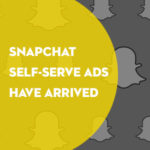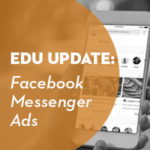Have you been considering search engine marketing (SEM) to drive leads for your institution, but don’t know how to budget for it? Are you unsure if you are spending too much or too little with SEM? You aren’t alone! Many institutions interested in SEM for lead generation are unsure what to spend on search campaigns.
[Tweet “Are you unsure if you are spending too much or too little with SEM? You aren’t alone!”]
This five-step guide will ease the uncertainty of SEM forecasting and help you confidently allocate the right spend to maximize ROI. Since Google owns the majority of search engine market share, we will focus on forecasting with the AdWords Keyword Planner.
[Tweet “5 step guide to SEM forecasting that will help you confidently allocate the right spend to max ROI.”]
Build Your Keyword List
Although Google’s Keyword Planner can provide spend projections using a handful of keywords, you’ll want to build out the full range of keywords you want to target for the most accurate forecasts. Be sure to include a variety of match types – Google is able to forecast for traffic by exact phrase and broad match keywords.
Add Keywords to Keyword Planner
Once you feel good about the keywords you’ve built out, export them as a .csv file.

Next, go into the ‘Tools’ tab, select Keyword Planner and ‘Plan your budget and get forecasts.’ From here, you can either copy and paste your keywords (as pictured below) or upload the .csv directly. You can also upload any negative keywords you anticipate using.

Select Your Location and Timeframe
Within the ‘Plan your budget and get forecasts’ section, add locations you plan on targeting with your campaigns under ‘Targeting.’ You will also want to set a timeframe Google can factor into the forecast. The default is the ‘next seven days,’ but you can set this range to a certain month you plan to run ads or estimate a range of months.
Enter a Bid for Positioning
A large component of your search budget will depend on how much you’re willing to pay to achieve a certain position on the search results page. To see the best click-through and conversion rates, we recommend aiming for the first few positions on the results page, but this depends on your preference. After you enter a bid (located in the top left corner), an estimated average position is provided. Play around with your bid until you have reached your desired range of positions.

Once you’ve set your bid estimate, Keyword Planner will provide a spend forecast. Under ‘date range’ on the bottom left of the page, you can choose to view this as a daily, weekly, monthly, quarterly or yearly forecast.
Keep in mind there is an option to select ‘daily budget’ next to ‘enter a bid.’ You’ll want to leave this blank to get a forecast that is not restricted by a daily budget.
Monitor Impression Share and Adjust Continually
Once you apply the Keyword Planner forecast to your campaigns, you’ll want to monitor your search impression share throughout the life of the campaigns. Search impression share, which can be found under ‘competitive metrics,’ will tell you the percentage of impressions your ads are seeing from all eligible searches based on your budget. The Keyword Planner forecast should provide a fairly healthy share of impressions, but there’s always room for optimization.
If your search impression share is less than 70-80 percent, you may be able to generate more leads with additional budget. Check out ‘Search Lost IS (budget)’ under ‘competitive metrics’ – this gives you the percentage of impressions you’re missing due to limited budget.
If you see more than 20-30 percent of impression share lost due to budget, consider increasing spend. Make a note of when you increase budget, and check back in two to three weeks to determine how this affected your impression share. Repeat this process continually until you’ve reached a spend that captures your desired impression share, without sacrificing your cost per lead. Search volume (and impression share) will change as you make adjustments to your campaigns, so never stop optimizing your budgets!
[Tweet “Never stop optimizing your budgets! #HigherEd”]
Interested in learning about recent updates to Google AdWords? Watch our webinar, where Hayley Warack, Vice President of Digital Strategy at Converge, and Becky Bush, Agency Development Manager at Google, recap the biggest updates from the Google Performance Summit.