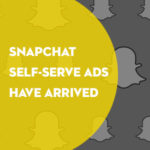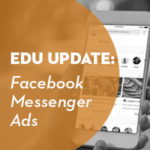Big news – someone recently beat the world wide Super Mario Brothers record by finishing the game in 4 minutes, 57.69 seconds. That’s a whole two fifths of a second faster than the previous record holder. How did they do it? Well you’d better believe that they made use of the famous Super Mario Brother’s warp.
Warping in Super Mario Brothers gives you a fast track from one world to the next, skipping over all kind of annoying worlds (like the water world 2-2) and heading toward saving the princess. Most importantly, it puts the player in control over which worlds they play.
That’s how I like to think about Google Tag Manager.
You should be using Google Analytics. You should have goals set up to track how your website is doing against your real world intuitional goals. And you should have events set up to support those goals and monitor other website features (like navigation, home page elements, off site clicks and form submits). Now a lot of those things require you to have access to the code of your site and require you to work closely with your (likely already taxed) IT department. Wouldn’t it be great if there were a way to warp around that obstacle? Google thought so, too. Enter Google Tag Manager (GTM).
Most modern websites contain lots of tags, especially large sites like we see in higher education. What’s a tag? Google describes tags as a tiny bit of website code that lets you measure traffic and visitor behavior, understand the impact of online advertising and social channels, use remarketing and audience targeting, test and improve your site, and more. (source)
These tiny bits of website code all need to be placed on your website to work properly. Google Tag Manger uses a snippet of code called a container code. You place this code on every page of your website (usually on the main template) just after the opening body tag. Once placed, you can use the GTM online interface to place tags within it, directly onto the page. It’s digital marketing’s version of a warp. One IT request and you’re in control.
The most common types of tags that we see in higher education Google Analytics implementations are the base analytics code and auto-event tracking. Let’s take a look at each of these and why it’s more efficient to use GTM.
Base Analytics Code: This is the code you place on every page of your website to track things like sessions, pageviews, traffic sources… the whole suite of metrics. Sure, it seems easy enough to place this code on every page of your website (especially if you’ve got a good CMS with easy to use templates). It is usually just a request ticket to your IT department or CMS company and it is live within a week or so.
However, what happens when you need to modify or update this code? This will likely happen to you sooner than later. Are you running Universal Analytics on your site? If you’re not, you’re going to have to update your base code within a two-year timeframe or risk losing data. Google is constantly working to provide the best tracking possible, and with improvements come upgrades to the code.
If you’re running your base code through GTM, all you have to do is update the base code within the GTM online interface and you’re ready to go. Right away.
Auto-Event Tagging: Event tagging in Google Analytics is wonderful. It allows you to track the “untrackable”. Video views, document downloads, form submits, offsite links, slider clicks, navigation use, the list goes on and on. You can also use those events to set up goals, which are critical to strategic analytics.
If you’ve ever set up events manually before, you realize it can be a big task. You (or your IT department) need to go through line-by-line and place a snippet of code around each element you’d like to track. You also have to keep a record somewhere (typically a giant Excel workbook) so you can interpret the events within Google Analytics. If something changes, like your homepage news feed or a slider, it is difficult to get specific details.
GTM’s auto-event tagging allows you to track things dynamically. Set a tag to listen for actions, and then set another tag to record a Google Analytics event if the link click meets a certain set of rules.
For example, I might listen for all link clicks on every page of my site. Then I might trigger an event if that link click happens to be on a link from my main navigation. Since I’m tracking it dynamically, the tracking will be accurate even if the navigation should change.
Another example, I might listen for all forms that are submitted on every page of my site, and then trigger an event if the form was submitted on my request info page. This is a great example of an event that I might want to set up a goal around, which I can do using the event.
GTM is also great for AdWords remarketing and conversion code, but that’s a topic for another blog post.
Using Google Analytics to fully track your website can seem like a big task, but with Google Tag Manger you’ll find your implementation is more dynamic, better organized and uses fewer of your internal resources. And I promise Google Tag Manger will help you shave off more than a few fifths of a second!
Do you use Google Tag Manager or another tag management system?
Want to learn more? Spend two days with us in Philadelphia this August at our two-day Google Analytics Workshop. Get your questions answered, engage with colleagues interested in analytics and get certified in GA 101 and 201!