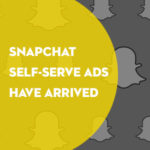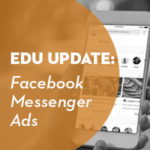Last time we talked about the importance of segmentation and some new functionality that Google Analytics has added to its advanced segments.
Today let’s talk about the options of segments available using Google Analytics.
Built-in Segments
The great thing about Google Analytics is that it gives you a whole list of segment built right in!
Importing Segments from the Gallery
Not only that, it also gives you the ability to import segments that others have created and posted to the gallery. You can contribute your own as well.
When you get into the import gallery, use the filter on the left to narrow down the options. Keep in mind; this gallery is for segments, custom reports, and dashboards so you may have different types of templates within each bundle you choose.
Because there are so many built-in segments to choose from and odds are you’ll be building a lot of your own segments (I hope!) plus importing some, you may want to re-name some of the segments as you import them. Of course this depends on how you and your team use them.
Let’s walk through an example. Say you chose the “New Google Analytics User Starter Bundle” (which is highly recommended). After you choose that link, click on the “import” button to start the process.
Click the import button and then you’ll see the names of all the segments, custom reports, and dashboards within that bundle. You can import the entire bundle or choose only the items that you want to import.
I like to re-name these so they are in the order that I’d like within my segment listing (which is alphabetical). If you want to remember they are all from the starter bundle, simply put “Starter Bundle:” ahead of the label (for example, the first one would be, “Starter Bundle: Really Engaged Traffic”).
However, if you’d rather, you can leave them so they fall alphabetically. If you do this, I recommend going through all of them to be sure they make sense and change ones that don’t. For example, the first one listed here – you may want to delete “Really” because you probably won’t be looking for that word later when searching for the segment for engaged traffic – you’d simply search for “engaged traffic” in the list. The good thing is, you can search for your segments by keyword in Google Analytics as well, and so it’s not a huge deal if they don’t fall perfectly in the alphabetical listing.
Now you have a ton of segments at your fingertips! No excuses not to use them in your reporting.
Building your own Segment
Now that we know how to use the built-in segments and import some from the gallery, let’s build our own.
As you build your segment, you can see the entire segment you’re building in the “summary” area on the right. You can also test and preview our segment before we save it so we know it’s working.
My favorite enhancement to segments is definitely sequences. If you wanted to segment users who came to the website from a specific campaign, then viewed a specific page, and at some point in time converted, you now can do this.
Some easy segments that we’ve found useful:
- Mobile (desktop vs. tablet vs. phone)
- Users from outside of the state
- Users from different channels
- Users who viewed specific areas of the website
- Users who use internal site search (this is great for troubleshooting too!)
Another way I frequently use segments is to troubleshoot. For example, let’s say a campaign isn’t performing as well. Use segments to filter out all other traffic except for those users who came to the site from that marketing campaign. Then look at user behavior. Did they use internal site search? If so, what did they search for? Did they view pages that surprise you? Did they come to your site first through that campaign and then convert on their 4th or 5th visit from another channel (maybe another campaign)? You can answer all these questions using segments.
We’ve just scratched the surface on segments, but hopefully this post gives you a lot of options.
What are some segments that you’ve found useful?
*Editor’s note: A huge thank you to Shelby for contributing to Converge Consulting’s blog! We are always delighted to highlight great work and ideas in Higher Education marketing. This is part two of a two-part blog post. Read part one here.