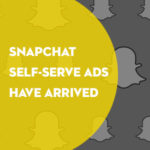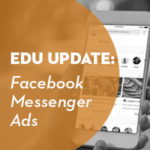The driving force of any web site is the content contributors, the people who know every detail of their department and hold the key to student success. These are the people you want publishing web content. What they have is value, the closer you can get them to the content creation process the better.
Content experts are all around campus
You’re not going to find a single department that knows everything, don’t even try to look. The key to successful Web presence is giving the people with the knowledge training to publish pages. Many, if not all of these people won’t have the word “web” in their title or job description but I am sure it is where the “other duties as assigned” comes in to play.
Why direct editing access is good
The web is not like writing a book, it’s flexible, changeable and breakable. From the State of the University Web Department survey I did a few months ago we learned just over 80% of all institutions are using some sort of content management system. I hope most of these institutions are allowing department input of content. Even if they don’t have publish ability, the more farmed out content the faster information can be updated.
Training topics all content contributors must know
Here are a few basic things that are part of the training I do for secretaries, student assistants and faculty who will be publishing web content. I train in a group setting or one on one. Of course the one on one is always the best but the key in either case is making sure everyone understands something before moving on to the next step. It’s useful to have a helper jumping from computer to computer if the group is large. In addition if you ask them to bring in a content update they want to see done it’s a great way to get them involved with real pages.
Make sure they have a basic understanding of the web
Not everyone can use a content management system. A few things I look for first is to see if the user knows what it means to link to another web page (seriously). Also I make sure they understand how an image is embedded on to a page. Basically do they know they are two separate files and a web page doesn’t work like MS Word. It’s also good to get them away from the design of the site, make sure you focus on the center content column only.
Start with the goal of the web page
Diving deeper into theory about why people even visit a web page is key before you put any tools in front of them. Make sure they understand every page has a goal and a next step. Then what I like to do is have them all do a five second test. Just go to the site, pick a random test on their homepage and see what people remember. It gets them thinking about scanning and action items. Typically headers and images are the only things they remember, this is good.
Cutting down content
This will be the most difficult for faculty to grasp, but hopefully after they understand that each page has a goal and the five second test they will begin to understand the web is different than a published paper.
- The user needs just enough information to be successful. Anything more or less can turn them off.
- Short paragraphs, 2-3 sentences each broken up by headings as anchors for the users eyes.
- Only use underlines for links and it’s okay to bold things in the middle of sentences for emphasis.
- Last but not least if you are naming off more than two things in a sentence it might work better as a bulleted list.
When to use PDF’s
PDF’s are for printable documents and official forms, that is it. You will probably get a lot of resistance because it’s so easy to update content in a PDF and just upload it. The best approach I have found to combat this is to train on a computer that doesn’t have the PDF plugin in the browser. A lot of office computers already have it installed so PDF’s often look like web pages, but this is not the case one every computer. Getting the download/open dialog box should be a reminder the PDF’s are documents and not Web pages.
Understanding file management
File naming is important not only from a user perspective but also for SEO. I use some basic rules, keep filenames to 1-2 all lowercase words. If you have to use a space use a dash(-) instead of an underscore (_) because it’s easier to read, less technical. Use the most descriptive words possible for a file and never put a year on a file unless that file will be out there forever (ex. annual reports or publications). It’s easier to replace the scholarship-application.pdf each year than to remove the old scholarship-2009.pdf and relink all the new pages to the scholarship-2010.pdf.
Resizing images before uploading
This discussion can get lightly technical as you go into bandwidth and page speed. Be sure not to lose anyone because the point should be to make each web page as fast as possible. You don’t want a 2.5 meg image loading on the homepage when someone is viewing your site from a mobile phone. Most content contributors don’t have a copy of Photoshop on their computers so I always recommend the site Picnik.com, it’s free and web based. There are a few others out there but I have found Picnik to be the most user friendly, not to mention it creates pretty decent looking images. The goal with images it to make sure the browser is not doing any resizing, it will produce the best result from a user and bandwidth standpoint.
Paste as plain text from Microsoft Word
I have yet to find a WYSIWYG editor that handles MS Word content gracefully. The best approach it is train everyone to paste as plain text and do all your formatting in HTML. It will lead to the least amount of frustration and produce the best end result. It may take the user a little longer to format but during that time they may realize they can cut out half of the content and still accomplish the goal of the page.
Leave them with a training manual
We created a small training manual in house, it’s only 4 pages that goes through step by step the basic content editing functions of our CMS. How to add/edit/delete a page, news items, image galleries and faculty profiles. It is written in plain english and not just the vendor provided CMS manual. We always leave this will each content contributor after training. It has been a huge help to reduce the number of phone calls and emails.
Your tips, tricks and war stories
That is my basic process when training content contributors and now I open it up to you. What are some tools or methods you have used or have seen to create successful content contributors?
This post was written by Nick DeNardis